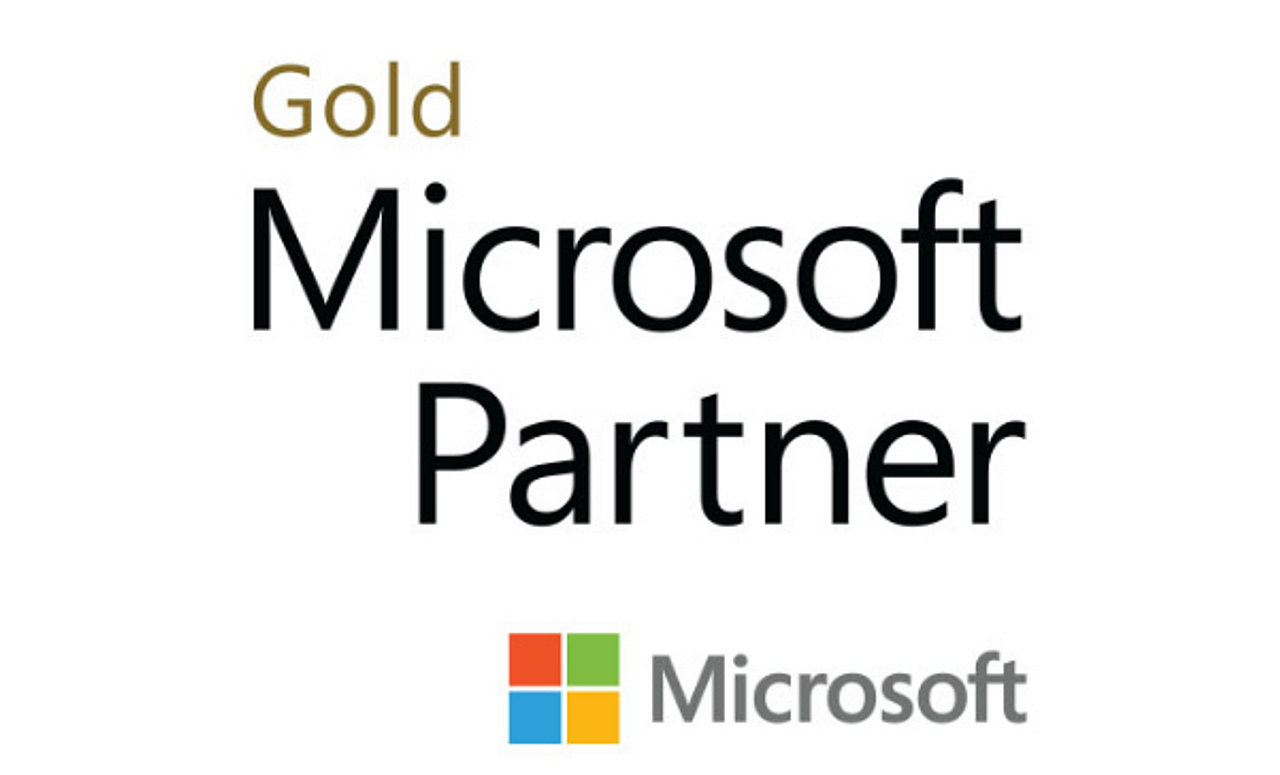A number of times, I have experienced an issue that resulted in either downtime for the client or additional work for our engineers. The scenario has been similar in each case, a standalone ESXi host w/ DAS that needs to migrate its VMs from DAS to a SAN/NAS or other DAS.
The usual way to resolve this is to shut down the VM, move the data, and then power it back up. This is not an optimal solution because of the downtime it creates and the constant attention you need to maintain to recognize when the migration is complete so you can power VMs back on.
To solve this problem, I came up with a pretty simple solution. It only takes 12 minutes to stage and it also gives the client an opportunity to evaluate vCenter and its many capabilities/features. Install the vCenter Virtual Appliance and use it to facilitate a Storage vMotion. The steps are straightforward and outlined below.
1. Import the vCenter Virtual Appliance ovf to the ESXi host, decrease the vRAM on the appliance to 2GB (you can use the default, but if you're memory constrained, only 2GB is required to perform this task), then turn it on.

2. Using your web browser, login to the URL listed on the console. The default username and password is root/vmware.

3. Walk through the wizard using the “Configure with default settings” option.

4. After the server configures itself, connect to it with the vSphere Client using the same username and password as above. By default, vCenter will be in evaluation mode for 60 days.

5. Import your host and start your Storage vMotions!