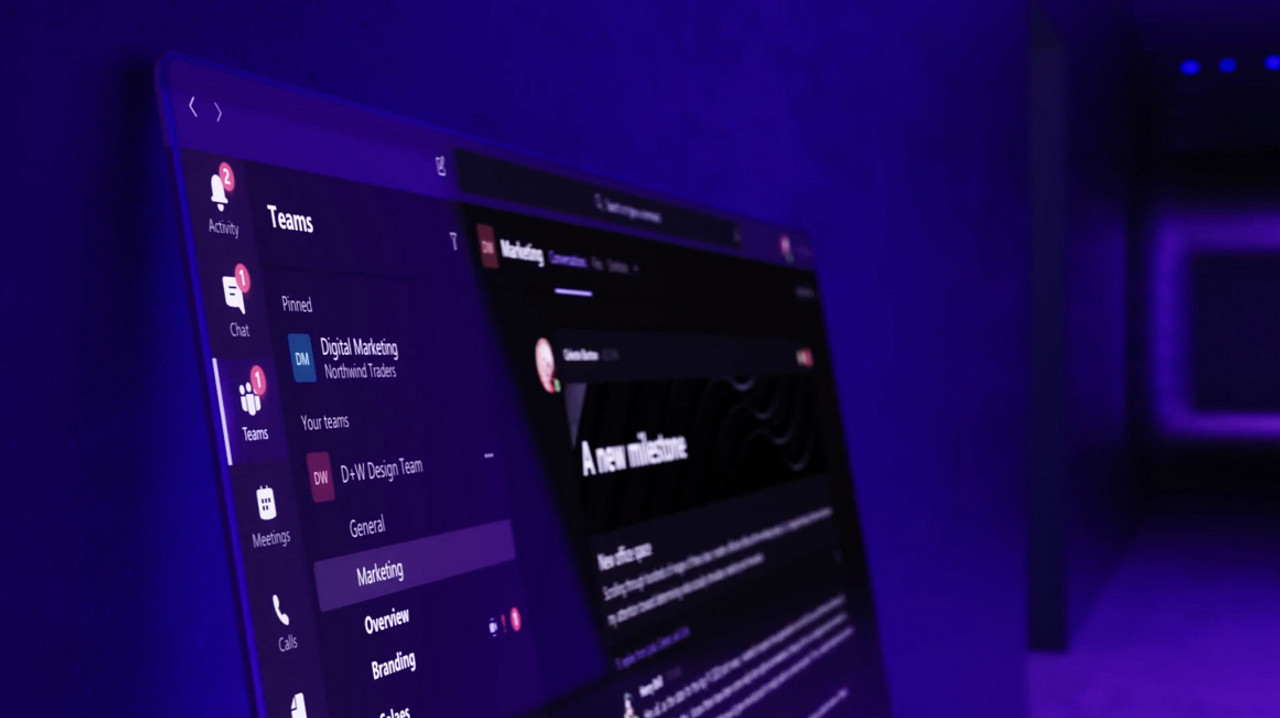Working alongside others and needing to collaborate is an important part of most jobs. It’s also an area that is perfectly suited to dramatic improvements through Digital Transformation.
For this Digital Transformation Roll Out, we will look at how an overhaul of file sharing and collaboration have completely transformed the way Envision’s CEO, Todd Knapp, and I create presentations and materials for the many events that Envision speaks at. If you are collaborating with your colleagues on documents, this same process will absolutely change the way you work!
The Common Problem of Multiple File Versions
Examining our presentation collaboration process, Todd and I identified a problem that is very common when people are collectively working on documents: the unnecessary practice of saving the same file in multiple places. Here’s a snapshot of what our typical process looked like before we transformed it:
- First, I would create a custom branded PowerPoint file for our presentation deck. While I was doing this, Todd would start working on an outline for the deck’s content. He’d use Word for this outline, detailing the text and image needs for each slide of the presentation. These files would be saved to a shared drive that is accessible within the Envision office or via VPN.
- Next, once I had the PowerPoint ready to work with, I would open Todd’s outline so I could begin populating his content within the deck. Because Todd would still be working on that document, I needed to open a “Read Only” copy, meaning that it would not be updated as Todd continued his work. Thus, I needed to frequently reopen the document to get the latest additions.
- Then, once the deck was fully populated with content, Todd would begin reviewing and editing. This is the first place where we would often see a second version of file created. Since Todd travels often, he would need easy access to the files, and his VPN connection was not always available. For this reason, Todd and I also maintained a share on Google Drive so our files could easily travel as needed.
- It should be noted that the reason we didn’t just start with Drive in the first place is because working with graphic-dense files directly from that platform tends to be slow. It’s fast enough to use when transporting files, but to work directly from Drive is often too sluggish. For this reason, and to ensure that he had access to the file even if he did not have a WiFi connection, Todd would often save a copy of the file to his local machine to edit. This means we would then have three different versions of the file floating around.
- Oftentimes, Todd and I would need to access the deck simultaneously to make some edits and additions. After saving versions of the file with our initials appended to them, we would then need to combine our changes back into the “master” version for use at our event.
If you follow this breakdown, you can see that we could have easily had four or five versions of our presentation file by the time we were done collaborating. As crazy as this may sound, you can see how the simple need to have files available to us when we were not in the office, and to be able to work on those files simultaneously, can quickly spiral out of control! This challenge is in no way unique to Todd and myself. If you struggle with similar collaboration challenges, this look at how we solved this problem here at Envision will be very relevant to you.
A Better Way to Access Files
As we covered in a previous Roll Out article, Envision recently deployed Microsoft Teams to help us improve company-wide communications. Teams is so much more than a messaging application, however. The platform also allows for robust levels of collaboration and file syncing, which is exactly what Todd and I needed to improve our process.
Prior to beginning this Digital Transformation exercise, we already had a Team established specifically for our marketing communications. This included an area for file sharing, which is powered by Sharepoint. Our CDXO, Jeff Wilhelm, worked to sync this Teams folder with our office workstations, enabling us to access these Sharepoint files through the Teams desktop app or via Windows Explorer like any other drive or resource. This made accessing and working with these files incredible fast and easy. It also allowed us to follow a workflow that felt natural since we are so used to working with files in the Explorer interface.
The easy access we now have with these files goes beyond just having them readily available in the office. All our files are available to us on any device where we have the Teams clients installed. We can easily access and edit a presentation from our home offices, or even on our mobile devices, as easily as if we were sitting in the office at our desks. Because these files are synced between our devices and Sharepoint, this level of access does not come at the cost of needing multiple file versions. Instead, we have a single version that both Todd and I can work with – and that is the only version we will ever need. In fact, this roll out even includes a solution to allow us to work with files when we may not have Internet access to our Sharepoint environment.
Teams will give us access to a temporary, local version of a file so we can work on it offline - like if we are on a plane without WiFi access. Then, once we are connected to the Internet again, Teams will automatically sync our local file with the one in Sharepoint so we are back to having a single file with all the latest updates. Once again, this all happens automatically as part of this transformed workflow. Teams will even let us “roll back” to previous versions quickly and easily since a hundred versions of each file are automatically kept in history.
A Better Way to Collaborate
In addition to the improvements in file syncing, our Digital Transformation exercise has also given us an unprecedented ability to collaborate. With our files now accessed directly from Teams/Sharepoint, we can both open a file and work with it simultaneously, removing the need to work on separate versions and manually combine our work later.
Teams provides for true collaboration, even allowing us to see each other’s edits in near real time. Ironically, Todd and I share a window between our offices, and we often open that window and talk as we work on projects together. Working on presentations in Teams, with the ability to see our work and changes in real time, we can provide each other with feedback and see those changes made immediately. This streamlines the editing process in a way that saves time, effort, and confusion on both ends.
As much as I thought we had working together on presentations dialed in before, these new tools have shown me just how much more streamlined and efficient we could be. Having now worked on nearly a dozen new presentations with this process deployed, I estimate that we’re around 25-40% faster when working with the files this way. This equates to significant time savings, especially when you consider the number of collaborations we work on together in any given month. The best part is that all of this was accomplished by using tools we already had in place.
How Can We Help You Improve Collaboration?
Think about your own internal processes and collaboration needs. Are there roadblocks in your process that could be solved with a Digital Transformation approach? Contact us today to start the conversation with our Change Agents and learn about scheduling a no-cost Digital Transformation Workshop specifically tailored to your organization.
Explore our digital transformation services to find out how you can modernize your workforce.